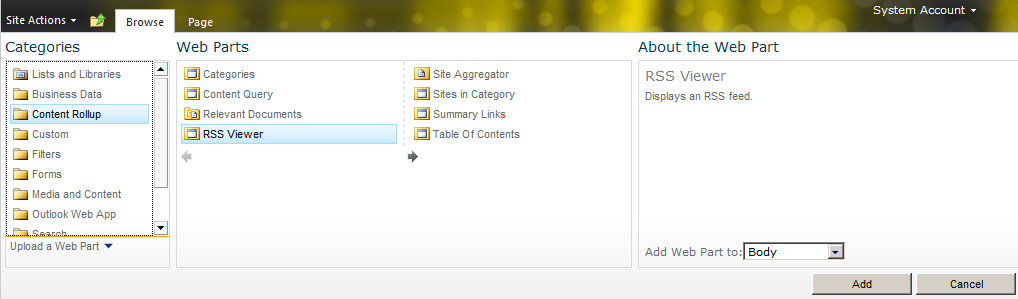Some time you have seen such problem in your organization
"unable to upload document in SharePoint document library".
This problem is generally related to SQL Server When there is not enough disk space for your Database and you can easily resolve it issue by adding extra space.
But some time you have enough disk space for your SharePoint Site in SQL SERVER and
still you are facing problem : "Unable to upload document" for any File size: 4mb, 50 mb or more...
It happens due to heavy fragmentation on the drive in which your Sql Server database is exist.
"unable to upload document in SharePoint document library".
This problem is generally related to SQL Server When there is not enough disk space for your Database and you can easily resolve it issue by adding extra space.
But some time you have enough disk space for your SharePoint Site in SQL SERVER and
still you are facing problem : "Unable to upload document" for any File size: 4mb, 50 mb or more...
It happens due to heavy fragmentation on the drive in which your Sql Server database is exist.
Resolution : you have to perform following steps when you have sufficient space for DB and still not able to upload document.........
1 1. De-attach your Database from Sql Server.
Copy MDF and LDF file of your Database, For example you have your mdf file and ldf file in DRIVE: A, and paste it to another location like DRIVE: B.
Now delete both files from original location (drive: a) and Now Paste both files back to Drive: A from drive b.
2
2. Now Attached the Database.
This action will resolve your issue.